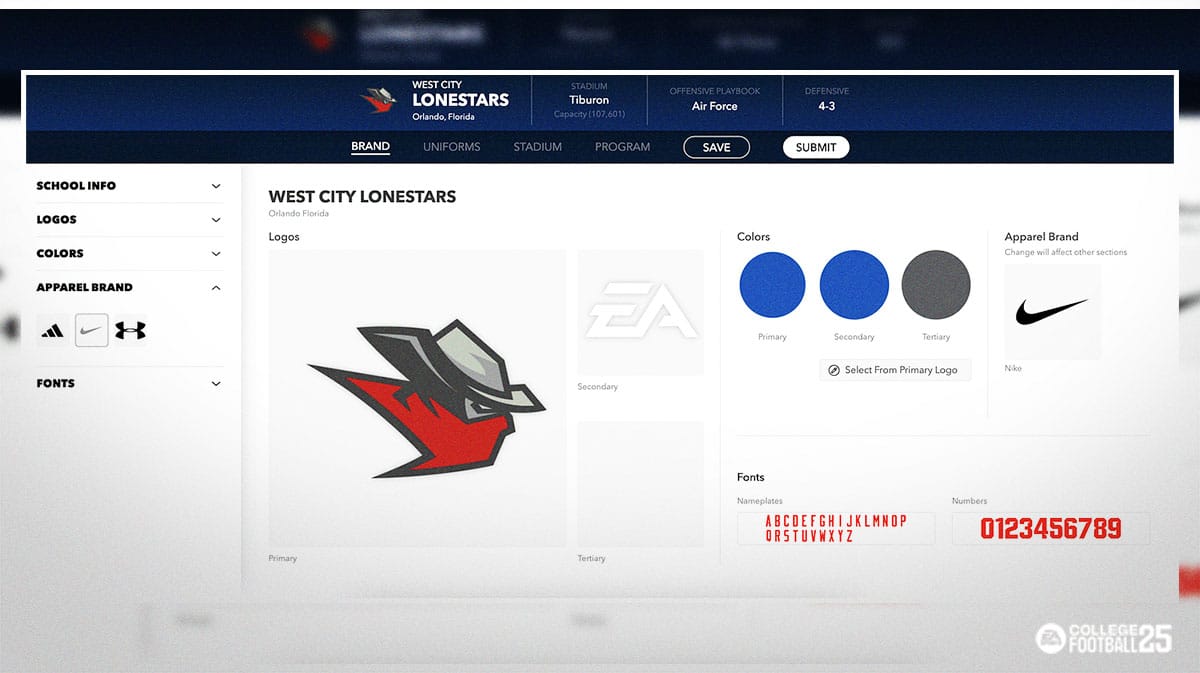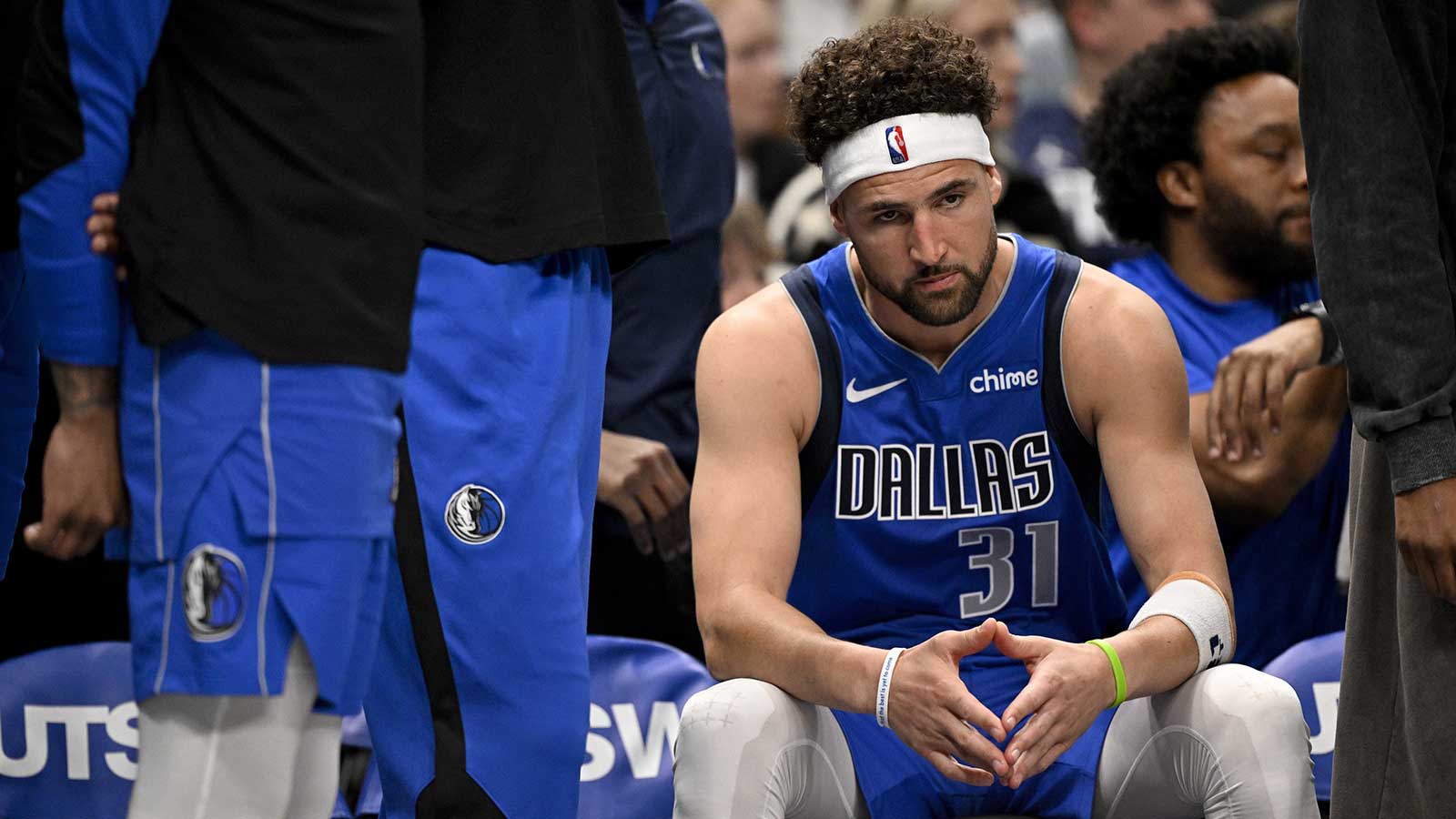College Football 25 features a massive number of schools to play with in Dynasty, but you can still create and import one with Team Builder if you want to create something new. In this Team Builder guide, we'll show you how to make your own College Football 25 school. Then, we'll show you how you can import your school into the game for use in Dynasty (Offline or Online). Without further ado, let's check out Team Builder.
College Football 25 Team Builder Guide for Beginners
In order to create your own College Football 25 Team, you first want to do a couple of things before even using the feature:
- Create an EA account
- Link that account to your PlayStation Network or Xbox account
Once you have that all configured, proceed to the College Football 25 Team Builder website (at the time of writing, Team Builder is currently in Beta form. Therefore, expect some technical issues).
How to create your own Team in College Football 25
With College Football 25's Team Builder website, you can create and edit almost every aspect of your team. The four main categories of customization are:
- Brand – School Info, Logos, Color, Apparel Brand, and Fonts
- Uniforms – Home, Away, and custom uniforms
- Stadium – *Stadium base, crowd, surface, logos, endzones, numbers, sidelines, benches
- Program – Playbooks, Roster, Presets
Brand
In the Brand phase, you can edit your school's information, like team name, hometown, and more. You can either use pre-made logos from EA Sports themselves, or upload your own created logos. Keep in mind that created logos must not contain offensive content and can not be copyright material. Furthermore, it must not contain information about anyone.
If you do decide to use your own logo, make sure to remove its background so the image is transparent. There are a number of websites and applications that provide this service for free.
Uniform
When you finish the Brand section, you'll move onto Uniforms. Each uniform set lets you customize helmets, jerseys, pants and socks. Depending on who you chose as your Apparel Brand, you'll see their logo on different pieces of your Uniform. There's a lot to customize here, so take your time and enjoy. Remember, you can always save your progress and come back to it later.
Stadium
The stadium section lets you choose one of any of the game's many stadiums to use as a base. From there, you can customize it to your liking. For example, if you like Texas A&M's Kyle Field, but want to make some adjustments, you can totally do that. Overall, this section lets you customize a wide variety of settings in the stadium. Just take your time and don't feel intimidated by all the options.
Program
Lastly, Program is where really get into the nitty gritty of team building. Not only can you customize your offensive and defensive playbooks, but the entire roster of your team. Want to build a Superstar team of former NFL Legends all one on team with 99 OVRs? Go right ahead. This menu lets you customize everything from player appearance, to their name, to the actual attributes.
Obviously, building your own school will take some time if you really want to put effort into it. So make sure to save often so you do not lose your progress. When you're all set, press the Submit button. This will take you to a page where you can do one last check of all your settings.
How to download your created school in College Football 25
To download your created school, turn on College Football 25 and enter the Download Center under Create & Share. From here, you have multiple different ways of searching for your created school. However, the easiest way is to Press Y or Triangle and search for your EA Account username. This will take you to a page of all created teams from that account.
Once you find your school, you can preview them before downloading to make sure everything looks right. If not, you might need to go back to the Team Builder site and edit a few things.
How To Import Your Team Builder School to College Football 25 Dynasty
To import your Team Builder School to Dynasty in College Football 25, select the Import Team Builder option after selecting your roster type. You'll need to select a team, or teams to remove so you can replace them with Team Builder schools.
If you want to use Team Builder schools in Play Now, simply hold R2/RT in the Play Now menu and scroll over to Team Builder. It should have an EA icon to help you identify it.
Overall, that wraps up our College Football 25 Team Builder guide on how to make and import your new school. We hope you have lots of fun creating and importing your team to the game. Remember, you can import up to 16 created teams in an online dynasty, so feel free to shake up the league structure with your own created teams.
For more gaming and NCAAF news, visit ClutchPoints. Furthermore, subscribe to our gaming newsletter for more weekly info.