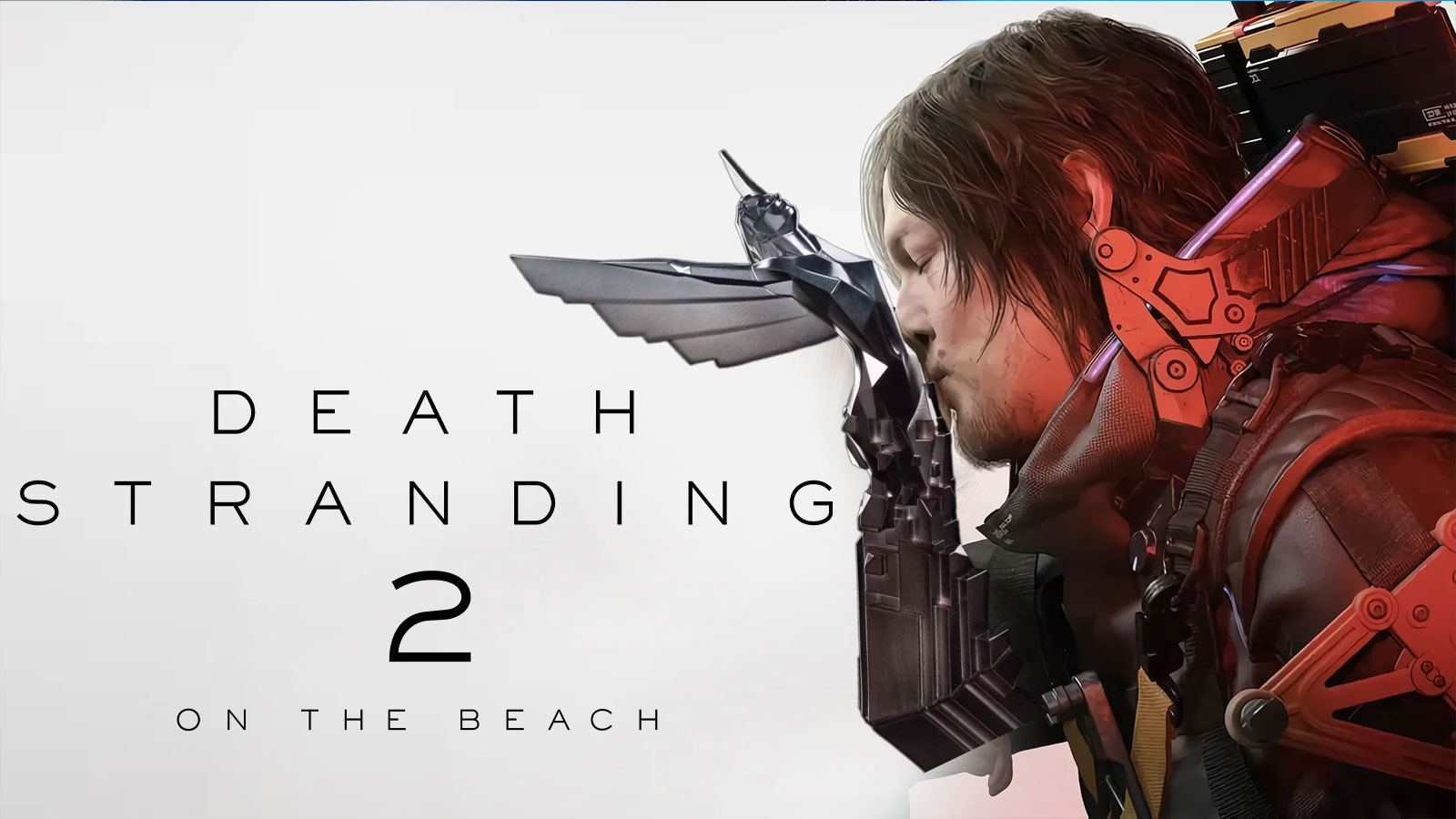Cyberpunk 2077 save files on Google Stadia are now transferrable to other platforms. Keep reading to learn more about why this transfer is necessary, and how to do it yourself.
Cyberpunk 2077 is one of the games that are playable on Google Stadia. This allowed players who did not have the correct hardware to play the game. However, a recent announcement from Google came regarding the shutdown of the service. Because of this, some players started worrying about their save files on the games they've played. In light of this, CD Projekt Red updated its technical support page for Cyberpunk 2077 on the Stadia. In it, they detailed how players can take the save files from their Stadia, and transfer them to other supported platforms. These platforms include Playstation 4 and 5, Xbox One and Series X|S, and PC.
Cyberpunk 2077 Save File Transfer
This step-by-step guide was taken from CD Projekt Red's official technical support website.
- Open takeout.google.com.
- In “Create a new export” section click “Deselect all” and select “Stadia”. Press “Next Step” to continue.
- Choose your preferred destination and “Export once” frequency. Choose “.zip” file type and “2 GB” size. Press “Create Export”.
- Download the export from the destination chosen in the previous step.
- Locate the downloaded archive on your PC. Extract it.
- Your Cyberpunk 2077 gamesaves will be located in the following path: …/Takeout/Stadia/GAMING/GAME_SAVE/
Note that there may be save files from other games located there as well. - Files of each gamesave are located inside archives. Extract them to separate folders.
- To use the extracted saves on PC version, simply copy-paste those folders to the following path: %userprofile%\Saved Games\CD Projekt Red\Cyberpunk 2077
Make sure that files are not nested inside another folder. See an example of one save below.https://i.imgur.com/EZbUSyb.png

- If you own a game copy on a supported console platform, you can use cross progression on any of the PC platforms and sync it with your GOG account to transfer your progress to a console:
- Start Cyberpunk 2077 on the PC.
- Make sure that you are logged in in the REDlauncher – this will be the account used to store your cross platform saves.
- Make sure the cross-platform saves are enabled in the in-game Settings.
- Load the latest save file from Stadia (or any other that you want to copy)
- Save the game again.
- This save file should be synced with the cloud and appear on your console (if you're logged in to the same GOG account).
For more Cyberpunk 2077 news from us, click here.