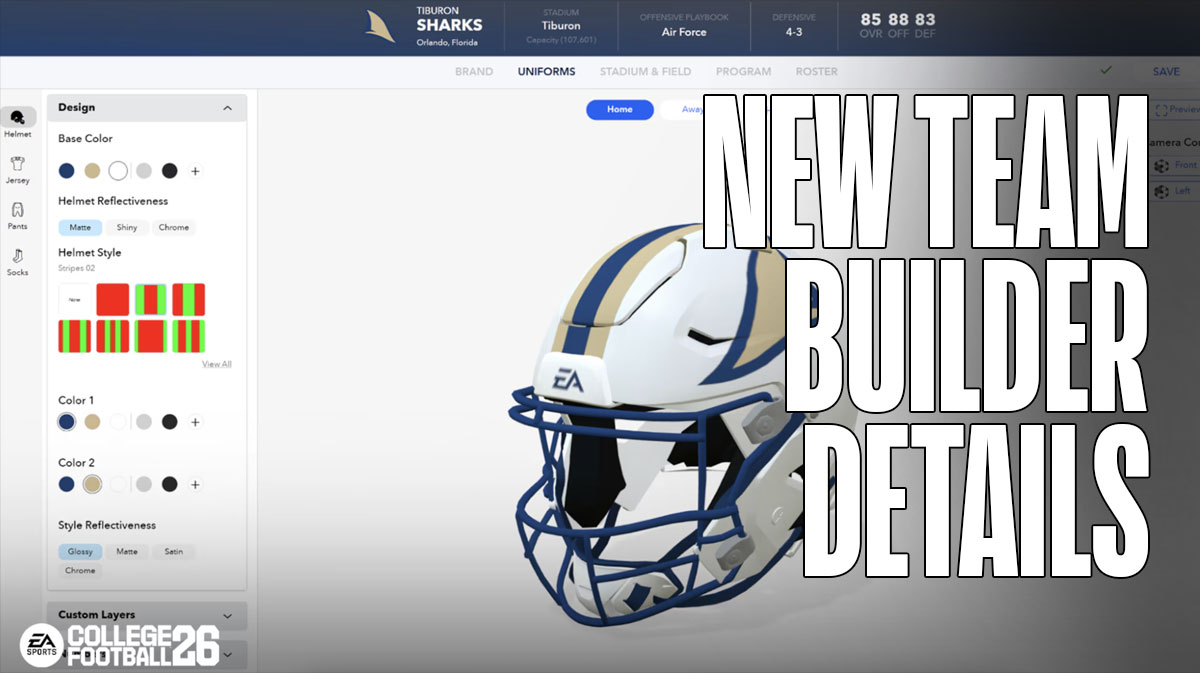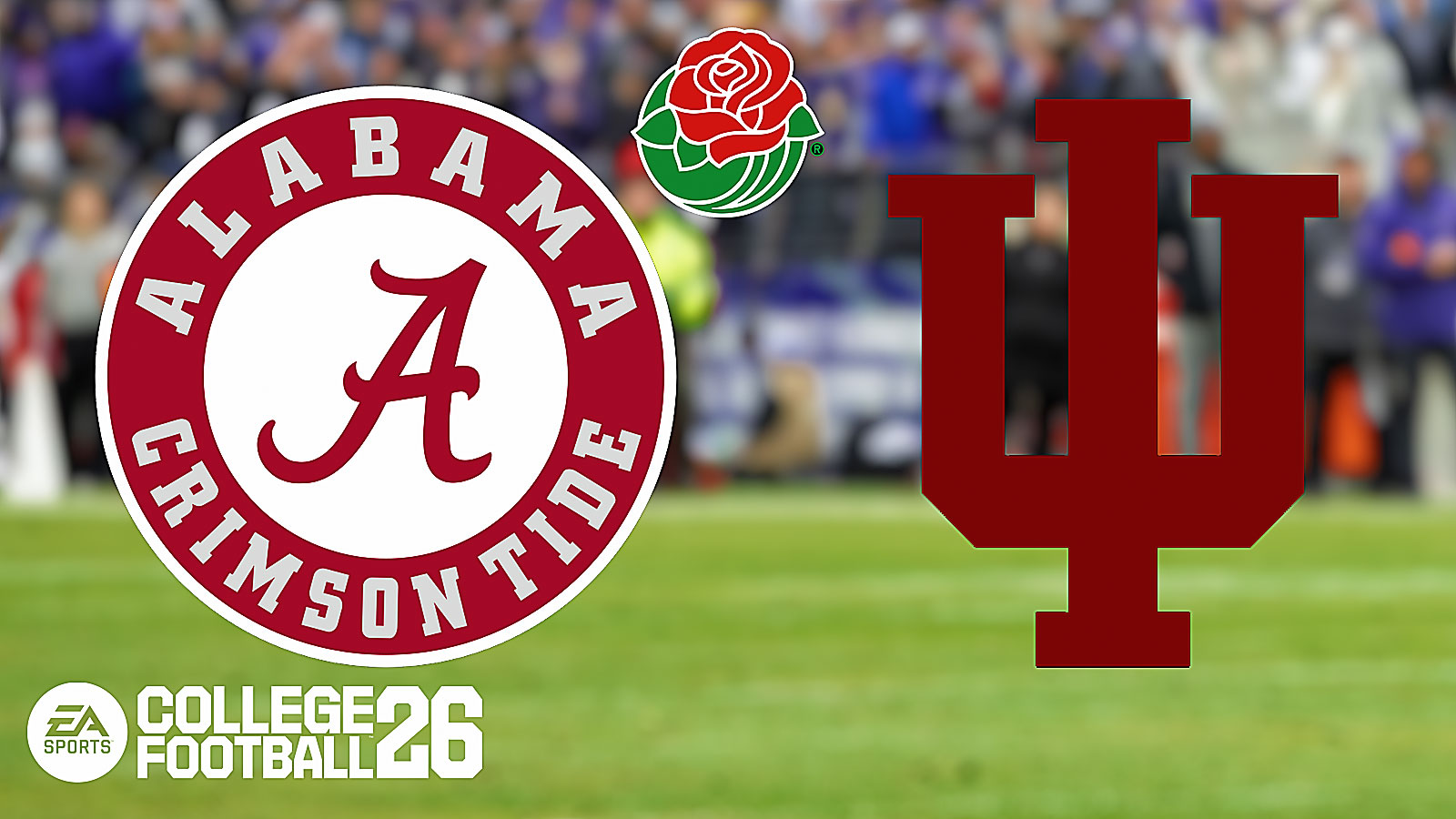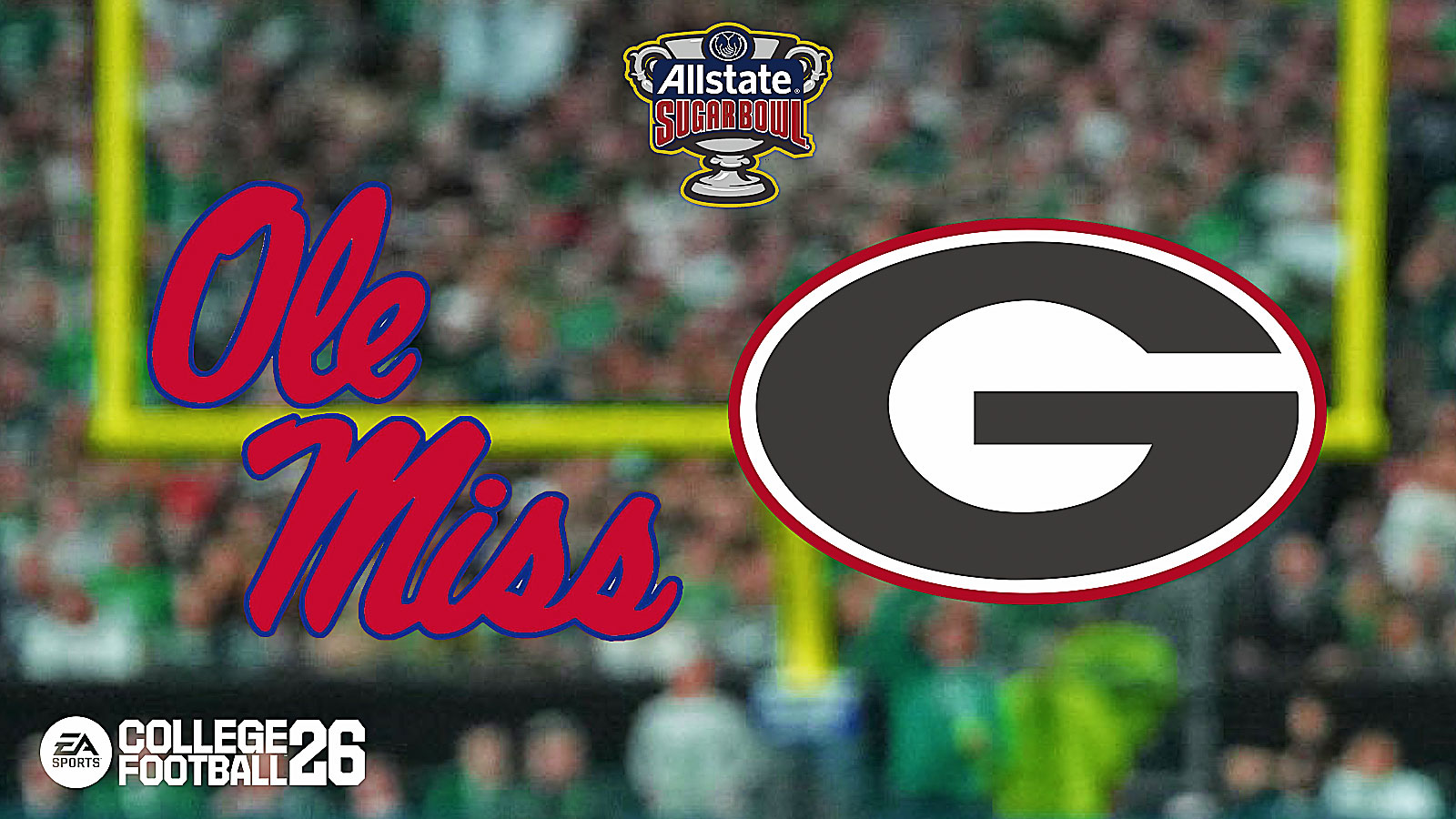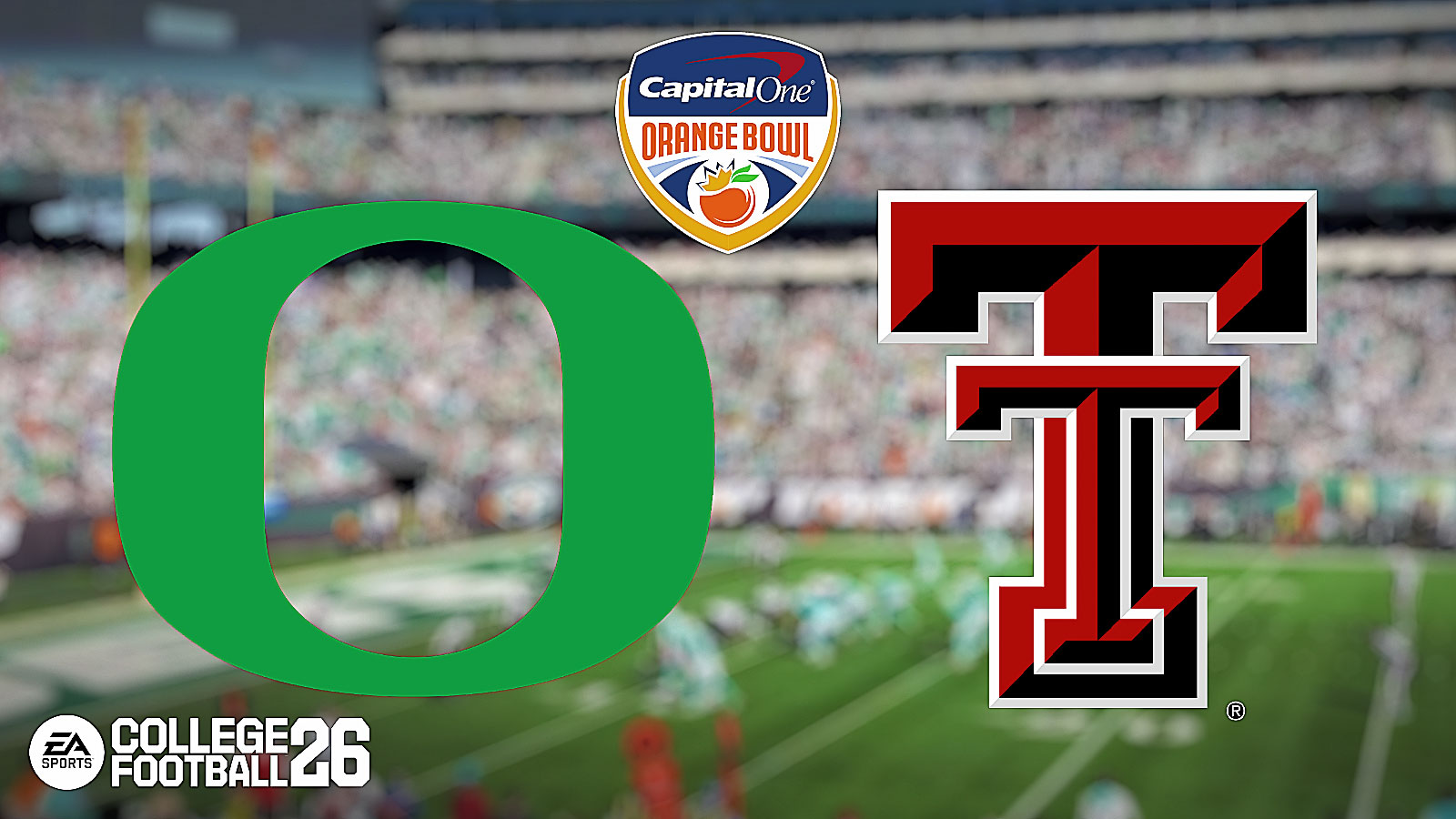EA Sports released new information regarding College Football 26‘s Team Builder mode. For newcomers to the series, this website allows you to create your own College Football Team. This includes its own logo, uniforms, players, and so much more. And with CFB 26, EA Sports has expanded the feature even more perform better and provide even more options. Without further ado, let's take a look.
College Football 26 Team Builder – Everything You Need To Know
College Football 26's Team Builder Website has seen many improvements. Some of the key improvements include:
- A faster performing site which works on a wider array of devices.
- A 5MB Custom Image Limit Per Team (only 10 custom images allowed last year)
- An “Import Team” Feature from College Football 25
- The ability to edit your My School Grades
- Enhanced Roster Editing
- Increased Stadium Selection
- Fully Customizable Pipelines
- The ability to add 5 Rival Teams
Overall, those are the main improvements to Team Builder in College Football 26. But let's go a bit deeper into each improvement.
Importing & Editing
Firstly, you can Import and edit teams from College Football 25. If any assets can't carry over to the next game, they'll be flagged, but you'll still be able to customize it before publishing.
Furthermore, you can set your starting My School Grades in College Football 26. However, some aspects will still remain uncontrollable. For example, Coach Stability is something you'll need to improve on your own.
Roster Editing
The College Football 26 Team Builder site features even more extensive roster customization. With a dedicated roster editing tab, you have more control than ever before. Furthermore, you can now see your Team OVR (Offense, Defense, Whole Team) as you edit each player.
Additionally, the developers added two new editing tabs – Bio Tab & Skill Ratings & Abilities Tab.
The former tab lets you change a player's basic info. This includes their name, if they've previously Redshirted, their High School Star Rating, and their Dealbreaker.
The Skill Ratings & Abilities Tab is a bit more extensive. Additionally, the developers added the following new details to the tab that you can mess around with to edit:
- Player Archetype
- Development Trait
- Player Potential
- Physical Abilities & Mental Abilities
In addition to choosing their abilities, you can edit the tier of the ability too. Want to create a squad of supermen with Platinum abilities and 99 OVRs? Feel free to do so.
Stadiums & Pipelines
College Football 26 adds three new generic stadiums, in addition to the ones you already have access to. The new stadiums are small-medium sized and do not feature team branding.
But outside the stadium is where things really got changed up. Pipelines can now be customized, allowing you to adjust your influence in different areas. Again, feel free to adjust these settings as you see fit to create the team you want.
Rivalries
Lastly, we come to Rivalries. College Football 26's Team Builder allows you to create up to five rivalries for your Team. Furthermore, you can even fill out historical information, such as:
- Rival Team
- Rivalry Name
- First Year of Rivalry
- All-Time Series Record
- Who won the last matchup
- Last game score
This information can be carried into Dynasty Mode. To set up a Team Builder rivalry, you just need to set that team's rival to an existing team, and then replace them with your team.
Lastly, make sure that if you do import a team to account for all the new changes. Otherwise, the game will automatically edit these values by default.
For more gaming and NCAAF news, visit ClutchPoints. Furthermore, subscribe to our gaming newsletter for more weekly info.