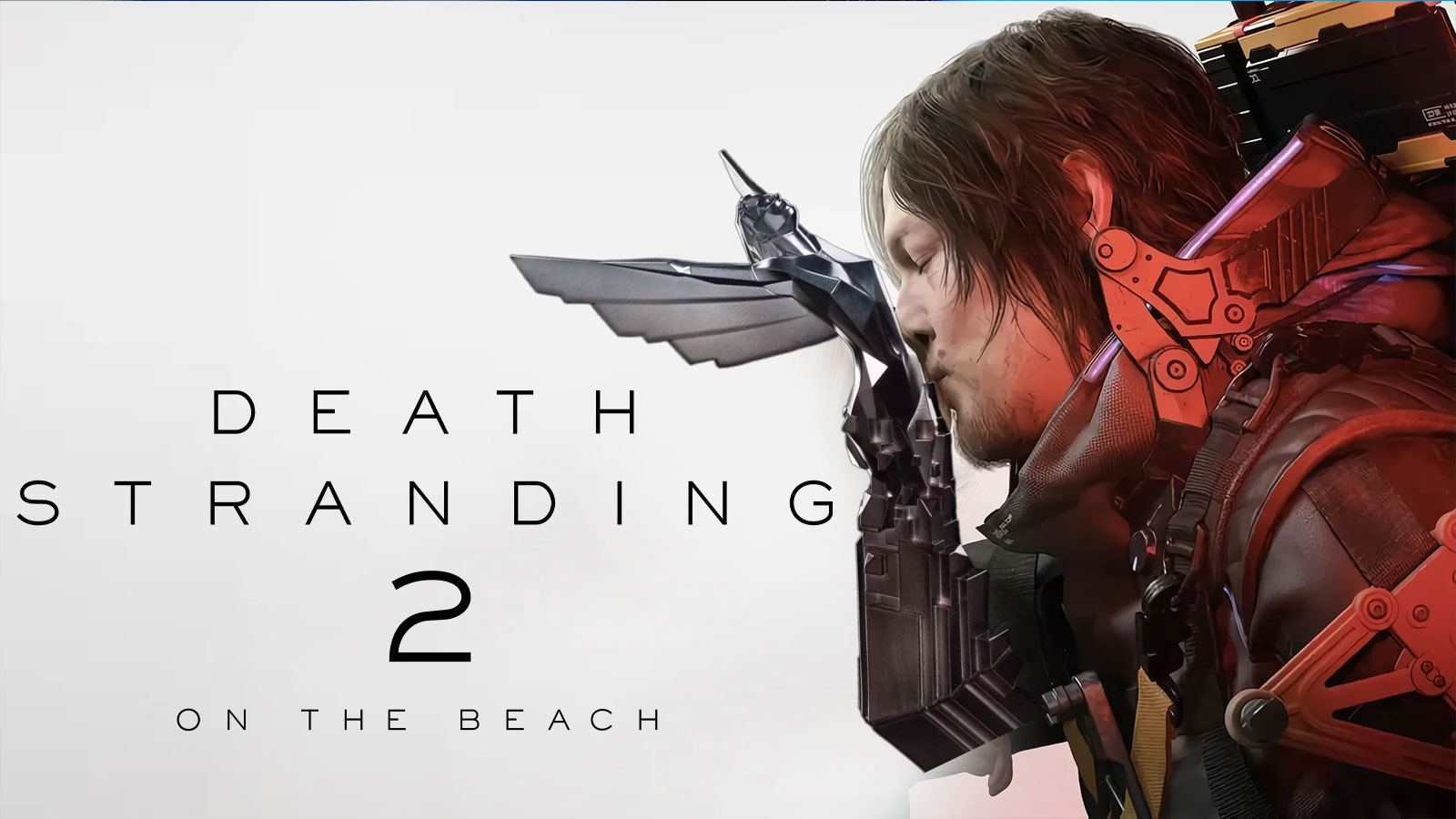It's once again time to come to Asagiri's aid in Outside the Canvas, Inside the Lens: Greenery Chapter, the Genshin Impact 3.2 event!
“The Inazuman illustrator named Asagiri is currently frustrated by her lack of artistic inspiration. Perhaps you and your Kamera might be able to come to her aid…”
Outside the Canvas, Inside the Lens: Greenery Chapter

Event Rewards
- 420 Primogems
- 28 Hero's Wit
- 4 Adventurer's Experience
- 290k Mora
Event Duration
The start and end date for this Genshin Impact event is currently unknown.
Eligibility
Adventurers must complete the following requirements to participate in Outside the Canvas, Inside the Lens: Greenery Chapter
- Adventure Rank 30
- Complete the Archon Quest “Ritou Escape Plan”
- Complete the World Quest “Snapshots”
Event Overview
Two photo-taking spots will unlock every day after the event starts.
Follow Asagiri’s requests and use the Kamera to take various pictures.
During this event, you can redeem rewards in the event menu after successfully taking a photo at each site for the first time.
Event Gameplay

You must equip your Kamera and interact with the photo-taking point(s) to enter Photo-Taking Mode.
The process is split into an adjustment phase where you determine the photo’s settings, and a photo-taking phase in which you can move and use your Skills.

During the adjustment phase, you need to first select your Kamera Settings and then proceed to adjust the position and angle of the photo.
Take note that the photo-taking point(s) must be within the Kamera frame. Once you have confirmed your settings, it’s time to move on to the photo-taking phase.

During the photo-taking phase, the angle of the finalized image will be decided by the settings you adjusted previously.
During the photo-taking process, the direction of the shoot will be indicated by the “Photoshoot” option.

If you wish to adjust your Kamera Settings again, you can tap Pause Challenge and return to your preset, thus starting the setting adjustment process over again.
Once you have finished taking a photo, if you wish to continue taking pictures using the current settings, you can tap Keep Taking Photos to return to the photo-taking phase.
Information was taken from Honey Impact.