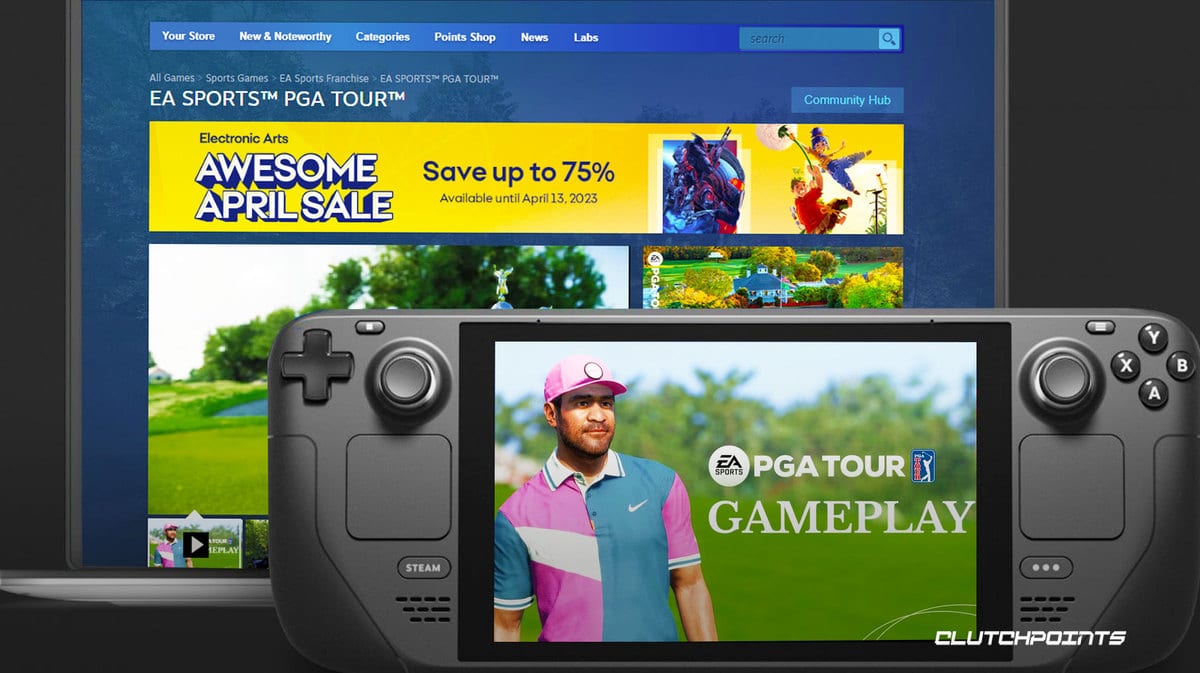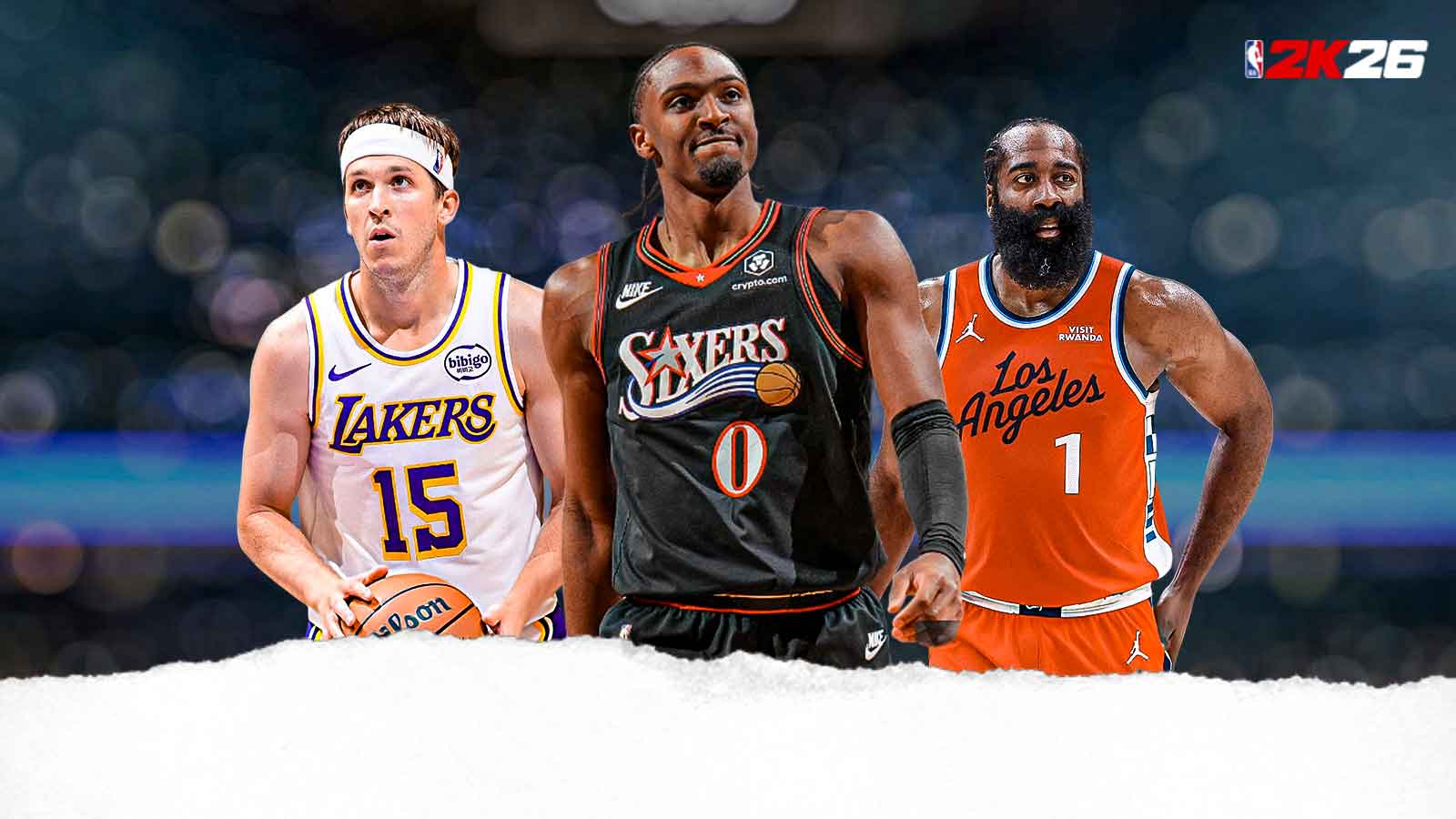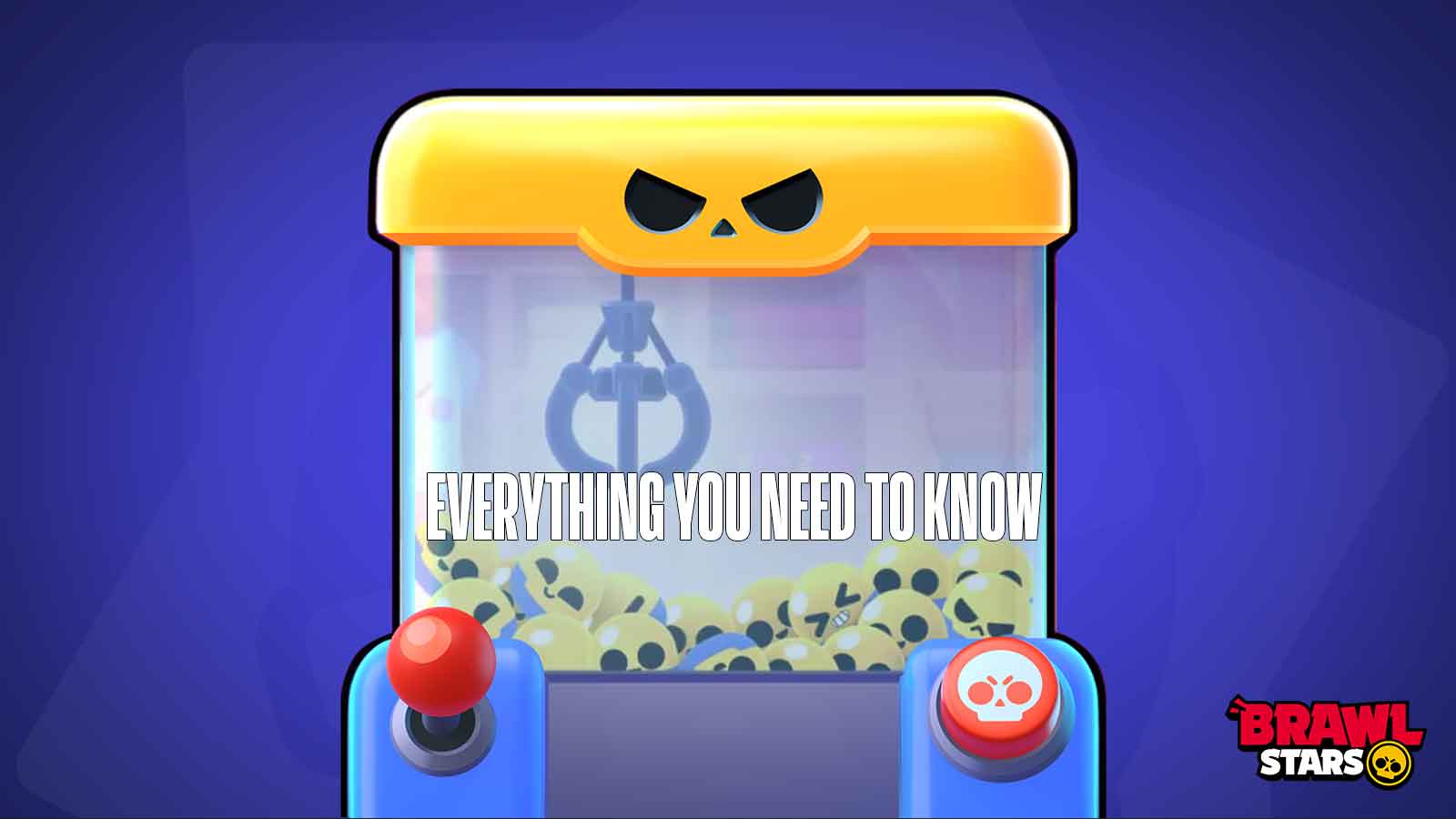EA Sports PGA Tour beats PGA Tour 2K23 in many aspects, but is this a game you can play while on the golf course? Let's see if this game plays well on the Steam Deck, and if it does, what are the recommended settings to use for good performance?
EA Sports PGA Tour Steam Deck Performance: Buggy
At least, based on our experience playing the game on the Steam Deck, EA Sports PGA Tour runs horribly on the handheld PC. It also makes the fan very noisy. With that said, you can play the game for about thirty minutes to an hour before things get wonky and buggy, at which point the game would sometimes crash or start developing graphical bugs. In our game, sometimes the foliage would go crazy and fill the screen with tearing. The game's horrendous and slow UI is further worsened on the Steam Deck. Sometimes, the game would just refuse to proceed. Worse, EA's launcher would even get in the way sometimes and would just refuse to let you launch the game. However, we've also seen others saying that the game runs better on their Steam Deck than ours. So, mileage might vary.
One thing is for sure, though. Just looking through the Steam Store Page for the game will clue you in on the game's messy state on PC. If you've read our EA Sports PGA Tour Review, you'd know that the game is actually enjoyable, albeit a bit sluggish in many parts. Your best bet would be to leave this game at home and dish it out on consoles instead.
EA Sports PGA Tour Steam Deck Recommended Settings
But if you're still determined to play the game on the Steam Deck so that you can take the game with you around – probably so that you can play golf on your flight or something, here are the settings we've had the best luck on – the build that lowers the risk of bugs and glitches and would let us play for about an hour before all the performance shenanigans actually start happening:
- Dynamic Resolution: On
- Vsync: Off
- 3D Grass: Off
- Terrain Quality: Low
- Environmental Quality: Low
- Crowd Quality: Low
- Shadow Quality: Medium
- Texture Quality: Medium
- Antialiasing: TAA
- Bloom: Off
- Motion Blur: Off
- Ambient Occlusion: Off
- Depth of Field: High
- Advanced Hair: Off
Of course, there are always other things that you can do to improve the performance of your Steam Deck – ranging from hardware modifications to software upgrades. Simply updating your Proton Drivers to the latest version may even do the trick for your system. But as far as our experience is concerned, even with the settings set as they are above, we've got no luck in acing the hole on this one.